React Native SDK
This is the documentation for the React Native module. Before integrating, read the native SDK documentation to familiarize yourself with the platform.
See the source on GitHub here. Or, see the react-native-radar package on npm here.
The SDK currently supports React Native 0.60.0 and higher.
Install#
Install the package from npm:
npm install --save react-native-radarIf you're using Expo, your build process must facilitate the installation of native modules. This is the default behavior with prebuild and autolinking.
Then, install the iOS SDK. Change to the ios/ directory. In the Podfile, update platform :ios to 10.0 or higher. Then, run pod install. Learn about autolinking.
Before writing any JavaScript, you must integrate the Radar SDK with your iOS and Android apps as described in the iOS SDK documentation and Android SDK documentation.
iOS#
You must add location usage descriptions and background modes to your Info.plist. For foreground permissions, you must add a value for NSLocationWhenInUseUsageDescription (Privacy - Location When In Use Usage Description). For background permissions, you must add a value for NSLocationAlwaysAndWhenInUseUsageDescription (Privacy - Location Always and When In Use Usage Description). These strings are displayed in permissions prompts.
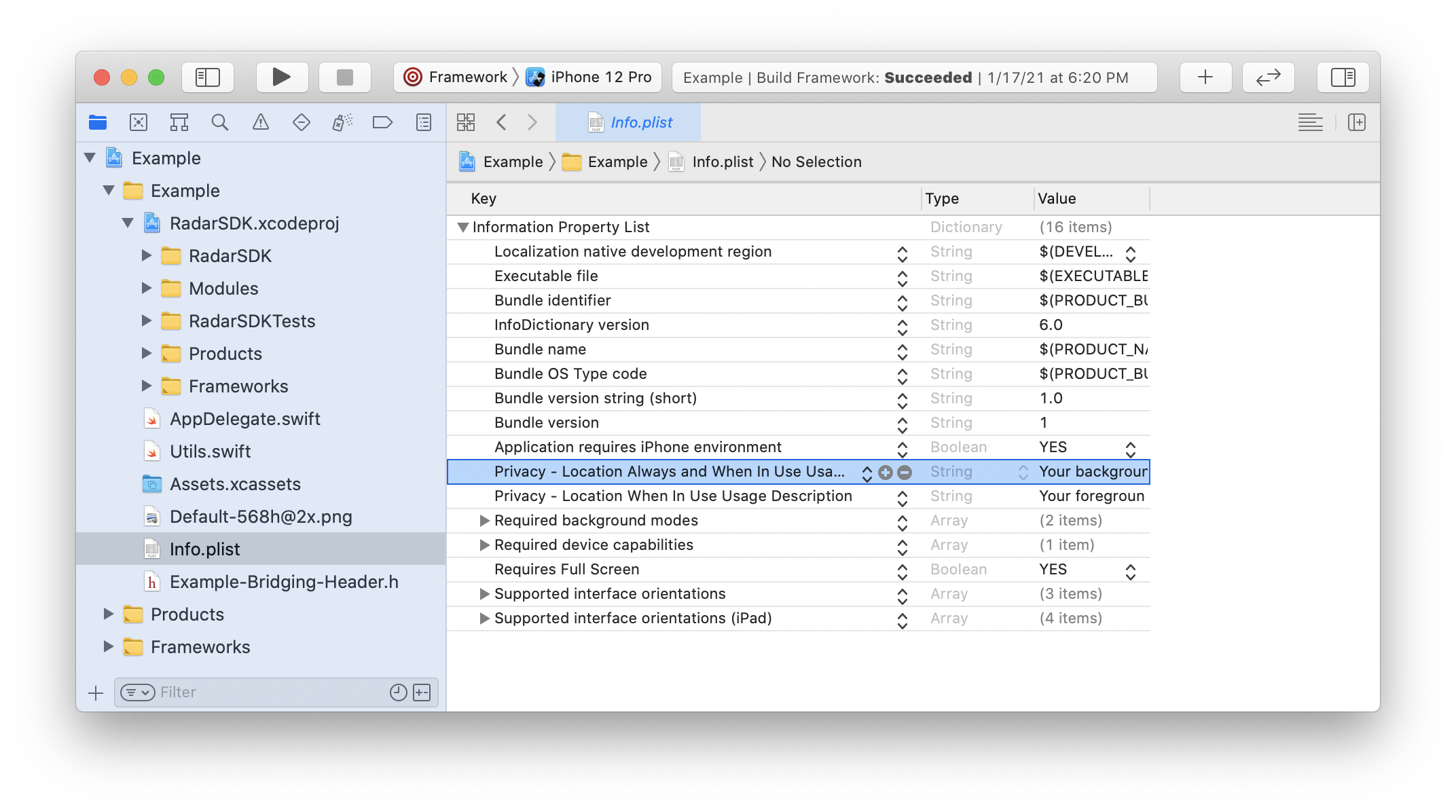
If you are planning to leverage background tracking, such as responsive or continuous mode, in your project settings, go to Signing & Capabilities, add Background Modes, and turn on Background fetch and Location updates. Note that this requires additional justification during App Store review. Learn more.
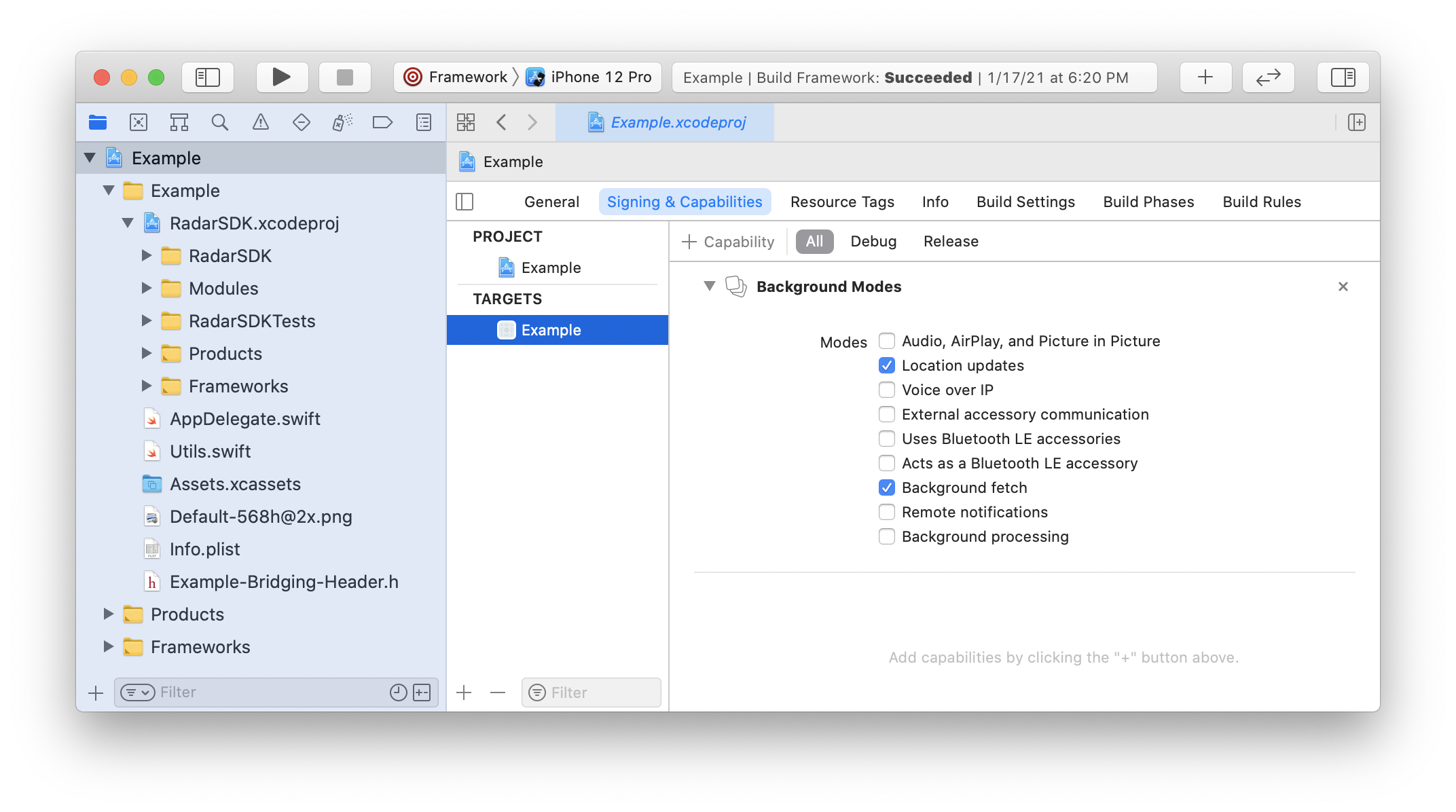
Android#
You must add Google Play Services Location to your app's build.gradle file (use version 21.0.1 or higher).
implementation "com.google.android.gms:play-services-location:21.0.1"
For background tracking without a foreground service, and if targeting API level 29 or higher, Radar also requires the ACCESS_BACKGROUND_LOCATION permission. You must add the ACCESS_BACKGROUND_LOCATION permission to your manifest manually:
<manifest xmlns:android="http://schemas.android.com/apk/res/android">
<uses-permission android:name="android.permission.ACCESS_BACKGROUND_LOCATION" />
</manifest>Expo#
You can use our Expo plugin to take care of the native setup. Add "react-native-radar" to the "plugins" field in app.json. You can use our optional plugin arguments to configure react-native-radar for your Expo project.
{ "expo":{ ... "plugins": [ [ "react-native-radar", { // boolean to enable iOS fraud detection, defaults to false "iosFraud": true, // string used in iOS NSLocationWhenInUseUsageDescription prompt, defaults to "This app uses the location service to provide location-based services." "iosNSLocationWhenInUseUsageDescription": "Your location permission prompt" // string used in iOS NSLocationAlwaysAndWhenInUseUsageDescription prompt, required for background permissions "iosNSLocationAlwaysAndWhenInUseUsageDescription": "Your location permission prompt", // boolean to enable iOS background tracking, required for responsive and continous tracking mode, defaults to false "iosBackgroundMode": true, // boolean to enable Android fraud detection, defaults to false "androidFraud": true, // boolean to enable Android background permissions, defaults to false "androidBackgroundPermission": true, // boolean to enable Android fine locations permission, default to false "androidFineLocationPermission": true, // boolean to enable motion activity detection and location metedata, defualts to false "addRadarSDKMotion":true, // string used in ios NSMotionUsageDescription prompt, defaults to "This app uses the motion service to provide motion-based services." iosNSMotionUsageDescription?: string; } ], // optional, only required when you are also using Radar maps ["@maplibre/maplibre-react-native"] ] }}Integrate#
Import module#
First, import the module:
import Radar from 'react-native-radar';Initialize#
When your app starts, initialize the SDK with your publishable key.
Use your Test Publishable key for testing and non-production environments. Use your Live Publishable key for production environments.
Radar.initialize(publishableKey);Identify user#
To identify the user when logged in, call:
Radar.setUserId(userId);where userId is a stable unique ID for the user.
To set an optional dictionary of custom metadata for the user, call:
Radar.setMetadata(metadata);where metadata is a JSON object with up to 16 keys and values of type string, boolean, or number.
Finally, to set an optional description for the user, displayed in the dashboard, call:
Radar.setDescription(description);where description is a string.
You only need to call these functions once, as these settings will be persisted across app sessions.
Learn about platform-specific implementations of these functions in the iOS SDK documentation and Android SDK documentation.
Debug logging#
By default, only critical errors are logged to the console. To enable debug logging, call:
Radar.setLogLevel('debug');Logging app lifecycle events is done in native platform code. Instructions for doing so on iOS can be found in the iOS SDK documentation. Logging app lifecycle events on Android happens automatically without any additional setup.
Request permissions#
Before tracking the user's location, the user must have granted location permissions for the app.
To determine the whether user has granted location permissions for the app, call:
Radar.getPermissionsStatus().then((status) => { // do something with status});status will be a string, one of:
GRANTED_BACKGROUNDGRANTED_FOREGROUNDNOT_DETERMINEDDENIED
To request location permissions for the app, call:
Radar.requestPermissions(background).then((status) => { // do something with status});where background is a boolean indicating whether to request background location permissions or foreground location permissions.
On iOS and Android, the user needs to grant foreground location permissions first before you can prompt for background location permissions:
// request foreground location permissionsRadar.requestPermissions(false).then((status) => { // request background location permissions Radar.requestPermissions(true).then((status) => { // do something with status }).catch((err) => { // optionally, do something with err });}).catch((err) => { // optionally, do something with err});Learn about platform-specific permissions in the iOS SDK documentation and Android SDK documentation.
Foreground tracking#
Once you have initialized the SDK and the user has granted permissions, you can track the user's location.
To track the user's location in the foreground, call:
Radar.trackOnce().then((result) => { // do something with result.location, result.events, result.user}).catch((err) => { // optionally, do something with err});err will be a string, one of:
ERROR_PUBLISHABLE_KEY: SDK not initializedERROR_PERMISSIONS: location permissions not grantedERROR_LOCATION: location services error or timeout (10 seconds)ERROR_NETWORK: network error or timeout (10 seconds)ERROR_BAD_REQUEST: bad request (missing or invalid params)ERROR_UNAUTHORIZED: unauthorized (invalid API key)ERROR_PAYMENT_REQUIRED: payment required (organization disabled or usage exceeded)ERROR_FORBIDDEN: forbidden (insufficient permissions or no beta access)ERROR_NOT_FOUND: not foundERROR_RATE_LIMIT: too many requests (rate limit exceeded)ERROR_SERVER: internal server errorERROR_UNKNOWN: unknown error
Learn about platform-specific implementations of this function in the iOS SDK documentation and Android SDK documentation.
Background tracking#
Once you have initialized the SDK and the user has granted permissions, you can start tracking the user's location in the background.
For background tracking, the SDK supports custom tracking options as well as three presets:
EFFICIENT: A low frequency of location updates and lowest battery usage. On Android, avoids Android vitals bad behavior thresholds.RESPONSIVE: A medium frequency of location updates and low battery usage. Suitable for most consumer use cases.CONTINUOUS: A high frequency of location updates and higher battery usage. Suitable for on-demand use cases (e.g., delivery tracking) and some consumer use cases (e.g., order ahead, "mall mode").
Learn about platform-specific implementations of these presets in the iOS SDK documentation and Android SDK documentation.
To start tracking the user's location in the background, call one of:
Radar.startTrackingEfficient();
Radar.startTrackingResponsive();
Radar.startTrackingContinuous();You only need to call these methods once, as these settings will be persisted across app sessions.
Though we recommend using presets for most use cases, you can customize the tracking options. See the tracking options reference.
// optionally adjust foreground service options for androidRadar.setForegroundServiceOptions({ options: { text: "Location tracking started", title: "Location updates", updatesOnly: false, importance: 2, activity: 'com.yourapp.MainActivity' }});
Radar.startTrackingCustom({ desiredStoppedUpdateInterval: 180, fastestStoppedUpdateInterval: 15, desiredMovingUpdateInterval: 60, fastestMovingUpdateInterval: 15, desiredSyncInterval: 10, desiredAccuracy: 'high', stopDuration: 140, stopDistance: 70, sync: 'all', replay: 'none', useStoppedGeofence: true, showBlueBar: true, foregroundServiceEnabled: true});To determine whether tracking has been started, call:
Radar.isTracking();To stop tracking the user's location in the background (e.g., when the user logs out), call:
Radar.stopTracking();Learn about platform-specific implementations of these functions in the iOS SDK documentation and Android SDK documentation.
To listen for events, location updates, and errors, you can add event listeners:
Radar.on('clientLocation', (result) => { // do something with result.location});
Radar.on('location', (result) => { // do something with result.location, result.user});
Radar.on('events', (result) => { // do something with result.events, result.user});
Radar.on('error', (err) => { // do something with err});Add event listeners outside of your component lifecycle (e.g., outside of componentDidMount) if you want them to work when the app is in the background.
You can also remove event listeners:
Radar.off('clientLocation');
Radar.off('location');
Radar.off('events');
Radar.off('error');Battery usage#
Because React Native loads and parses your JavaScript bundle on each app launch, and because background tracking may launch the app in the background, background tracking with the React Native module can increase battery usage.
On iOS, the app loads and parses the JavaScript bundle when the app is launched. If you do not want to receive events in JavaScript and you want to disable this in the background, check launchOptions for the UIApplicationLaunchOptionsLocationKey to conditionally parse and load the JavaScript bundle. Learn more about this key here.
On Android, a receiver in the React Native module loads and parses the JavaScript bundle when the app is launched in the background. If you do not want to receive events in JavaScript and you want to disable this, add an override to your manifest:
<receiver tools:replace="android:enabled" android:name="io.radar.react.RNRadarReceiver" android:enabled="false" android:exported="false" />Trip tracking#
To start a trip to a destination, call:
Radar.startTrip({ tripOptions: { externalId: '299', destinationGeofenceTag: 'store', destinationGeofenceExternalId: '123', mode: 'car' }, trackingOptions:{ desiredStoppedUpdateInterval: 30, fastestStoppedUpdateInterval: 30, desiredMovingUpdateInterval: 30, fastestMovingUpdateInterval: 30, desiredSyncInterval: 20, desiredAccuracy: "high", stopDuration: 0, stopDistance: 0, replay: "none", sync: "all", showBlueBar: true, syncGeofences: false, syncGeofencesLimit: 0, beacons: false, foregroundServiceEnabled: true }}).then((result) => { // do something with result.status});Update information about the trip. Status can be set to 'unknown' to leave the status unchanged as it will update via location tracking.
Radar.updateTrip({ status:'arrived', options: { externalId: '299', metadata: { parkingSpot: '5' } }}).then((result) => { // do something with result.status});Later, complete the trip by calling:
Radar.completeTrip().then((result) => { // do something with result.status});Or, cancel the trip by calling:
Radar.cancelTrip().then((result) => { // do something with result.status});If tracking was disabled before the trip started, it will stop after the trip ends. Otherwise, it will revert to the tracking options in use before the trip started.
Learn more about trip tracking.
Manual tracking#
You can manually update the user's location by calling:
Radar.trackOnce({ latitude: 39.2904, longitude: -76.6122, accuracy: 65}).then((result) => { // do something with result.events, result.user}).catch((err) => { // optionally, do something with err});Learn about platform-specific implementation of this function in the iOS SDK documentation and Android SDK documentation.
Location metadata#
The SDK can also pass along information like motion activity detection, speed and heading via the location metadata field.
Enable this feature with the Expo plugin by adding the following line into the app.json:
{ "expo":{ ... "plugins": [ [ "react-native-radar", { ... "addRadarSDKMotion":true } ], // optional, only required when you are also using Radar maps ["@maplibre/maplibre-react-native"] ] }}Learn about platform-specific implementation of this function in the iOS SDK documentation and Android SDK documentation.
Other APIs#
The React Native module also exposes APIs for anonymous context, geocoding, search, and distance.
Get location#
Get a single location update without sending it to the server:
Radar.getLocation().then((result) => { // do something with result.location}).catch((err) => { // optionally, do something with err});Context#
With the context API, get context for a location without sending device or user identifiers to the server:
Radar.getContext({ latitude: 40.783826, longitude: -73.975363, accuracy: 65}).then((result) => { // do something with result.context}).catch((err) => { // optionally, do something with err});Geocoding#
With the forward geocoding API, geocode an address, converting address to coordinates:
Radar.geocode('20 jay st brooklyn ny').then((result) => { // do something with result.addresses}).catch((err) => { // optionally, do something with err});With the reverse geocoding API, reverse geocode a location, converting coordinates to address:
Radar.reverseGeocode({ latitude: 40.783826, longitude: -73.975363}).then((result) => { // do something with result.addresses}).catch((err) => { // optionally, do something with err});With the IP geocoding API, geocode the device's current IP address, converting IP address to city, state, and country:
Radar.ipGeocode().then((result) => { // do something with result.address}).catch((err) => { // optionally, do something with err});Search#
With the autocomplete API, autocomplete partial addresses and place names, sorted by relevance:
Radar.autocomplete({ query: 'brooklyn roasting', near: { latitude: 40.783826, longitude: -73.975363 }, limit: 10}).then((result) => { // do something with result.addresses}).catch((err) => { // optionally, do something with err});With the geofence search API, search for geofences near a location, sorted by distance:
Radar.searchGeofences({ radius: 1000, tags: ['venue'], limit: 10}).then((result) => { // do something with result.geofences}).catch((err) => { // optionally, do something with err});With the places search API, search for places near a location, sorted by distance:
Radar.searchPlaces({ near: { latitude: 40.783826, longitude: -73.975363 }, radius: 1000, chains: ['starbucks'], limit: 10}).then((result) => { // do something with result.places}).catch((err) => { // optionally, do something with err});Distance#
With the distance API, calculate the travel distance and duration from an origin to a destination:
Radar.getDistance({ origin: { latitude: 40.78382, longitude: -73.97536 }, destination: { latitude: 40.70390, longitude: -73.98670 }, modes: [ 'foot', 'car' ], units: 'imperial'}).then((result) => { // do something with result.routes}).catch((err) => { // optionally, do something with err});Matrix#
With the matrix API, calculate the travel distance and duration between multiple origins and destinations for up to 25 routes:
Radar.getMatrix({ origins: [ { latitude: 40.78382, longitude: -73.97536 }, { latitude: 40.70390, longitude: -73.98670 } ], destinations: [ { latitude: 40.64189, longitude: -73.78779 }, { latitude: 35.99801, longitude: -78.94294 } ], mode: 'car', units: 'imperial'}).then((result) => { // do something with result.matrix}).catch((err) => { // optionally, do something with err});Conversions#
With the conversions API, log a conversion, such as a purchase or signup, to analyze alongside your app's location activity:
Radar.logConversion( name, metadata).then((result) => { // do something with result.event}).catch((err) => { // optionally, do something with err});
// conversion with revenueRadar.logConversion( name, revenue, metadata).then((result) => { // do something with result.event}).catch((err) => { // optionally, do something with err});Notification options#
On Android, you can call setNotificationOptions to set the icon and the background color of the foreground service and event notifications:
// Set both foreground service and event notifications
Radar.setNotificationOptions({ iconString: 'icon_1', iconColor: 'color_1'});
// Or, set the foreground service notification and event notifications separately
Radar.setNotificationOptions({ foregroundServiceIconString: "icon_1", foregroundServiceIconColor: "color_1", eventIconString: "icon_2", eventIconColor: "color_2",});iOS defaults to the standard notification icon.
Maps and UI kits#
The React Native SDK also has UI components for maps and address autocomplete. Learn more in the Maps Platform documentation.
Support#
Have questions? We're here to help! Contact us at radar.com/support.